LLM4HW

Large Language Models for Hardware
⋅ Home
⋅ Grants
⋅ Papers
LLM Tools on Vivado Setup Guide at UNSW
Siyu Qiu
Posted on Aug, 2024
Overall
When working on lab questions in the CSE virtual machine, are you unsure how to fix synthesis errors in Vivado? Our LLM Tools for Vivado can help you streamline the process!
Our tool is designed to assist you with synthesis errors while working in the CSE virtual machine at UNSW. With the environment pre-configured, you can easily access the plugin to ask questions and receive guidance on resolving errors. Simply follow a few setup steps, and you’re ready to go! Whether you’re tackling lab questions or encountering issues in Vivado, our tool will provide instant feedback, making your experience more efficient and helping you learn more effectively.
Using the CSE Virtual Machine
For users of the CSE virtual machine, the Vivado environment is pre-configured, and the plugin tool is already set up. Simply click the button to activate the plugin tool.
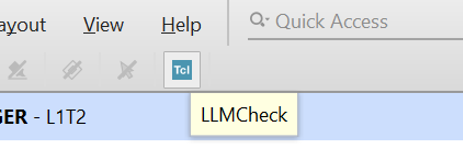
Usage
Operation:
Press the newly added button to open a new window. A default question is preset, and you can wait for your response.
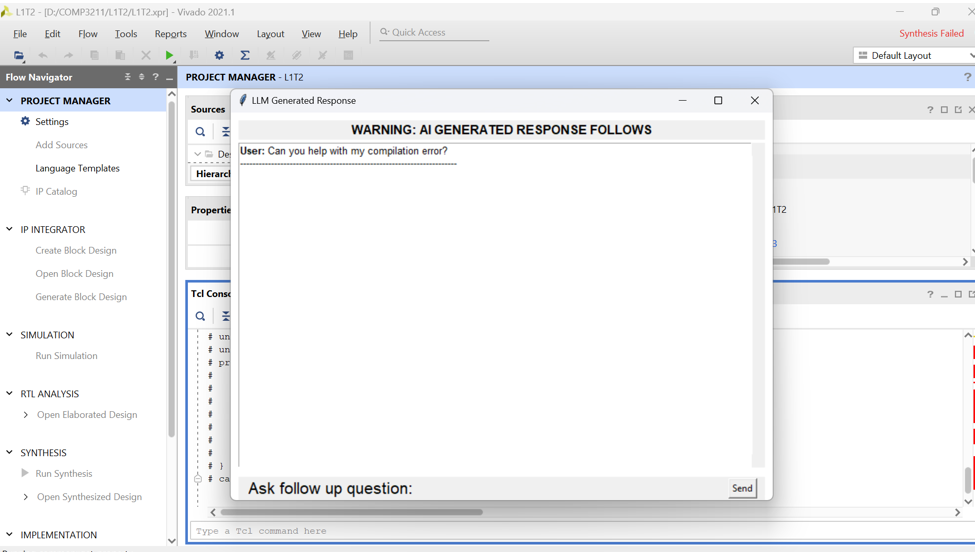
If you have more questions, type them into the “Ask Follow Up Question” box.
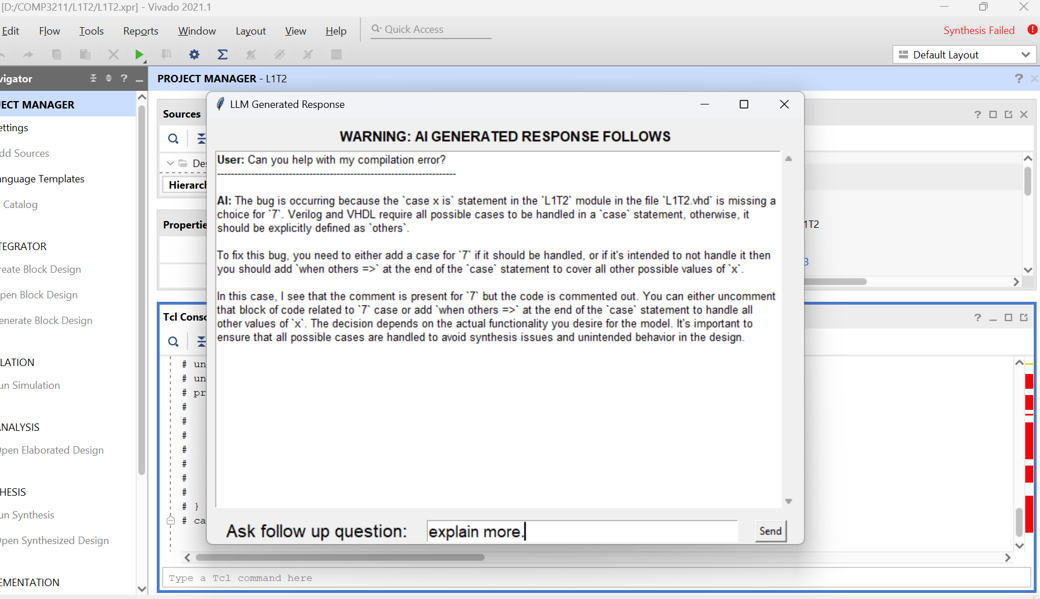
Completion: Once you have received your response and know how to proceed, press the exit button to close the tool.
We appreciate your feedback on the responses!
Please share your thoughts so we can continue to improve.
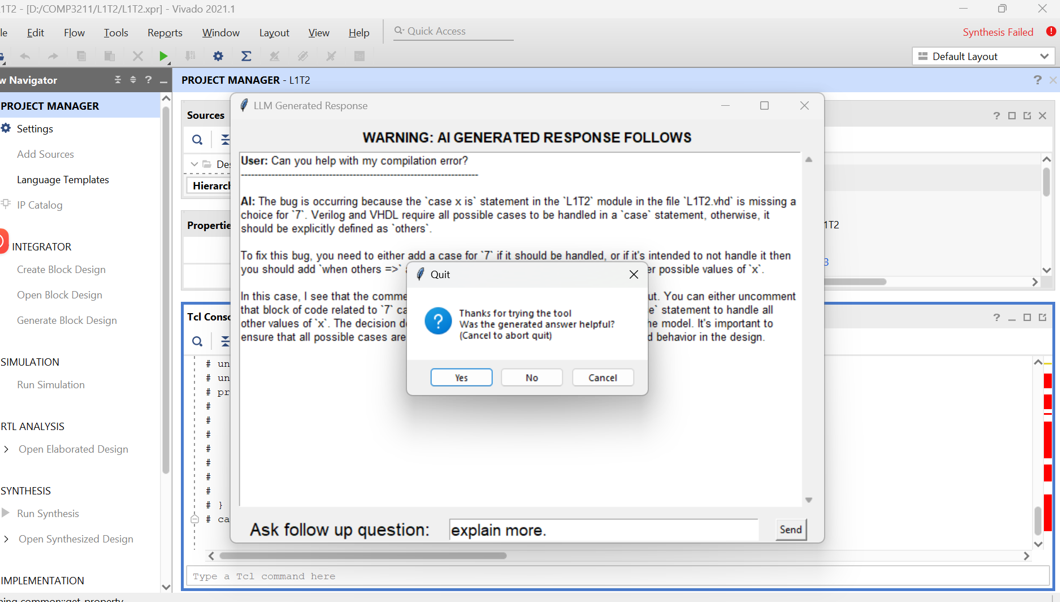
HITS: All the request file are in “C:\Users\cse\AppData\Local\LLM4HW”